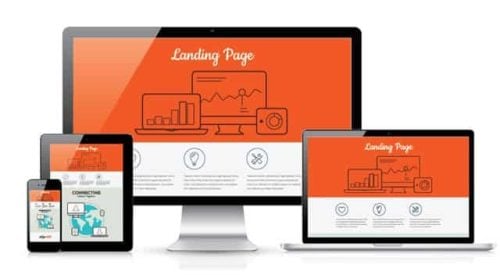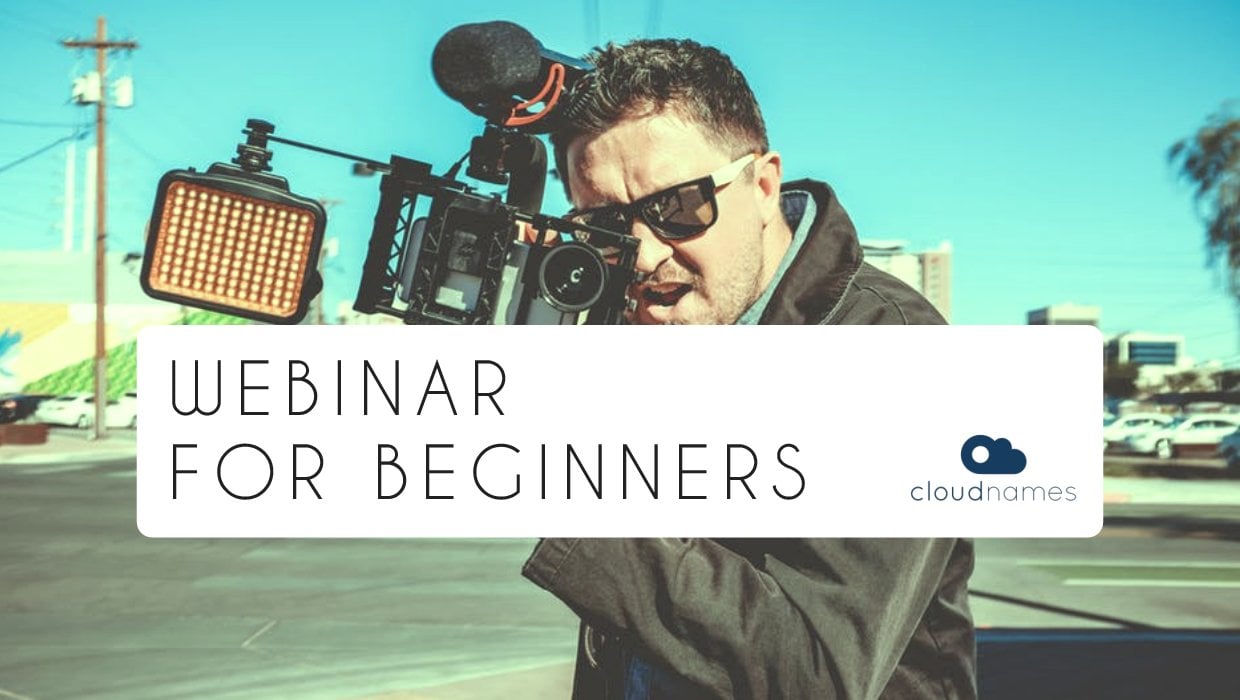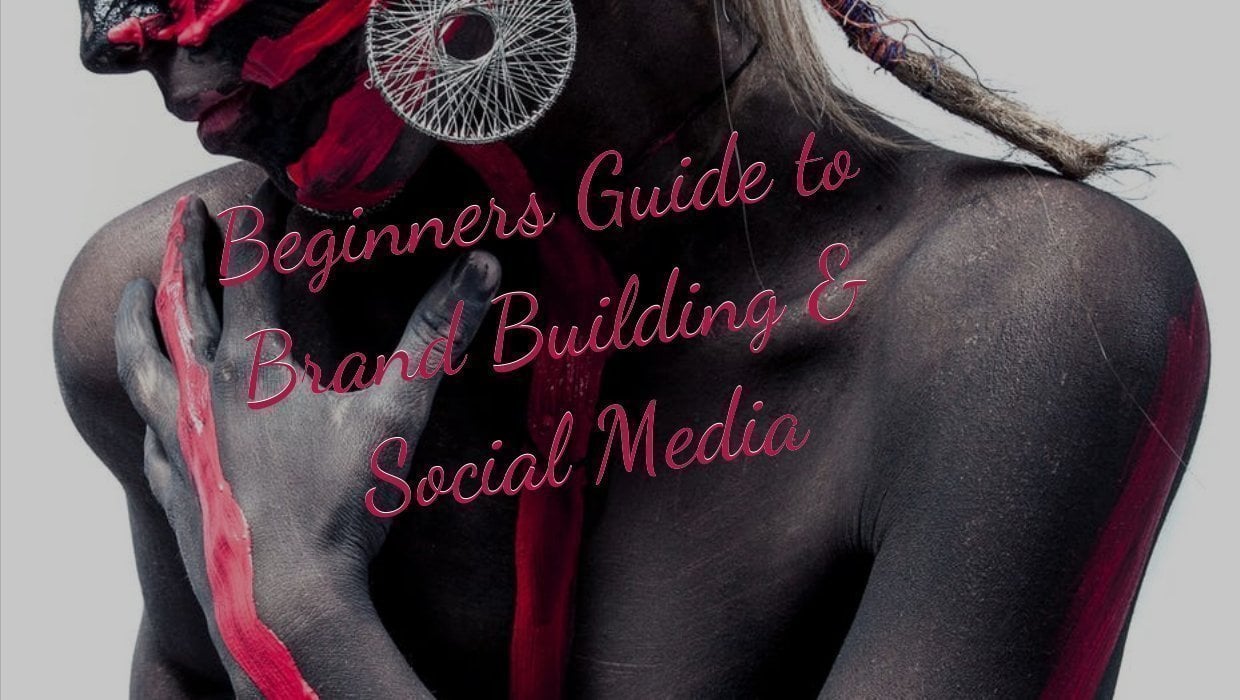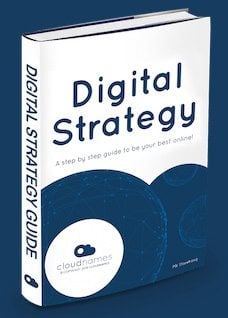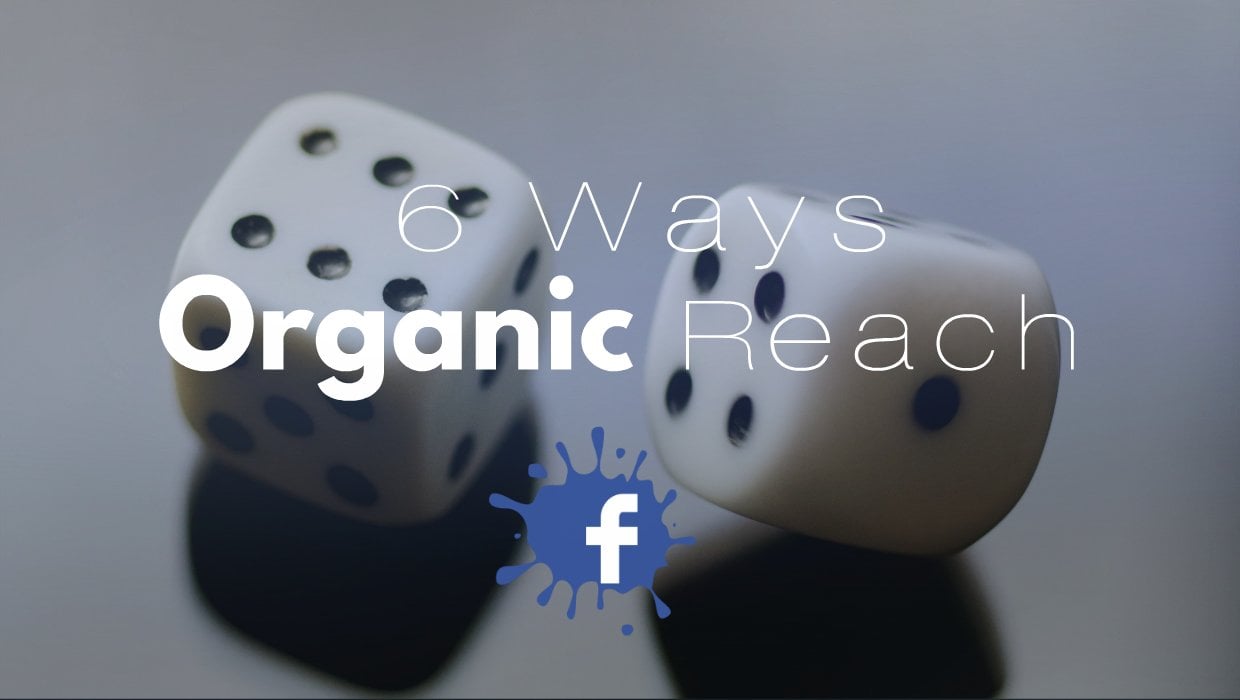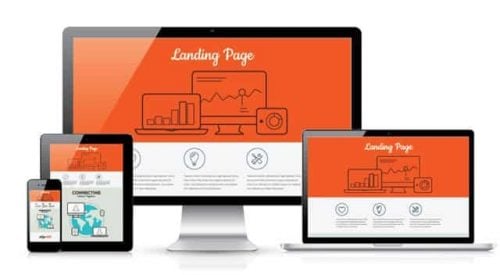What are WordPress themes and plugins? Choosing the right WordPress theme for your website is your single most important decision. Reliable, powerful plugins are next in line. Before you start, here are the key facts you need to know about what themes and plugins are, and why they are so important. Themes are pre-defined templates for how your site will look to your users – from where your navigation is, to what your pages look like and the fonts and colours used.
There are thousands of both free and premium, paid-for themes. Themes can offer generic designs that could suit many types of business or website, or designs tailored to specific niches, whether sectors, such as retail, corporate and blogs, or types of site, such as eCommerce and mobile. Plugins are pre-designed pieces of code you install to do specific tasks on your site.
What they do ranges enormously. Popular plugins cover SEO, social sharing, spam protection, site speed, forum, ecommerce, and hundreds of other front-end and site management functions.
Why are WordPress themes and plugins important?
Choosing the right theme is your single most important decision for your website. Your theme is what makes your website tick and how it will present your story to the world.
It isn’t quite as scary as that sounds, as you can change your theme later. However, it saves a lot of time and effort if you do some research and choose a good one from the start.
Plugins create the experience you want your users to have on your website. Without them your site will only be content and presentation. Using the right plugins will help you create a rich, seamless experience for your users and an easy to manage site for yourself.
One of the advantages of self-hosting with WordPress.org is being able to choose the plugins you use so your site does what you want the way you want it to. You also get the freedom to choose any premium themes you like. For more on how to choose the right WordPress service, see our guide here.
The Anatomy of a WordPress Theme
Technically a WordPress Theme is a collection of files that work together to produce a graphellocal interface with an underlying unifying design for a website.
Fundamentally, the WordPress Theme system is a way to “skin” your weblog. Yet, it is more than just a “skin.” Skinning your site implies that only the design is changed. WordPress Themes can provide much more control over the look and presentation of the material on your website. In other words, a WordPress Theme is a collection of files that work together to produce a graphellocal interface with an underlying unifying design for a weblog. These files are called template files. A Theme modifies the way the site is displayed, without modifying the underlying software. Themes may include customized template files, image files, style sheets, custom pages as well as necessary code files. You don´t need to worry about thellos if you don´t want to go deep into understanding the anatomy of how a Theme works.
WordPress currently comes with four default themes. Themes that you add to the theme directory will appear in the Administration Screen.
If the Theme that you are installing provides instructions, be sure to read through and follow those instructions for the successful installation of the Theme. Commercial and non-commercial Theme developers normally provide their own installation instructions for their own Themes. If your selected theme does not work after following any provided instructions, you should contact the Theme author for help.
Adding New Themes using the Administration Panels inside WordPress
You can download Themes directly to your blog by using the Add New Themes option in the Appearance sub-menu.
- Log in to the WordPress Administration Panel.
- Select the Appearance panel, then Themes.
- Select Add New.
- Either use the Search or Filter options to locate a Theme you would like to use.
- Click on the Preview link to preview the Theme or the Install Now link to upload the Theme to your blog,
- Or use the Upload link in the top links row to upload a zipped copy of a Theme that you have previously downloaded to your machellone.
Adding New Themes by using Control Panel
If your host offers the cPanel control panel, and the Theme files are in a .zip or .gz archellove follow these instructions.
- Download the Theme .zip file to your local machellone.
- In cPanel File Manager, navigate to your Themes folder. If your WordPress is installed in the document root folder of your web server you would navigate to “public_html/wp-content/themes” and if you have WordPress installed in a sub-folder called wordpress, you would navigate to “public_html/wordpress/wp-content/themes”.
- Once you’ve navigated to the Themes folder in cPanel File Manager, click on Upload file(s) and upload that .zip file you saved in Step 1.
- Once the .zip file is uploaded, click on the name of that file in cPanel, then in the panel to the right, click on “Extract File Contents”, and that .zip file will be uncompressed.
Adding New Themes Manually with FTP
To add a new Theme to your WordPress installation, follow these basic steps:
- Download the Theme archellove and extract the files it contains. You may need to preserve the directory structure in the archellove when extracting these files. Follow the guidelines provided by your Theme author.
- Use a FTP Client to access your host web server, create a directory to save your Theme in the wp-content/themes directory provided by WordPress. For example, a Theme named Test should be in wp-content/themes/test. Your Theme may provide thellos directory as part of the archellove.
- Upload the Theme files to the new directory on your host server.
Selecting the Active Theme
To select a Theme for your site do as follows:
- Log in to the WordPress Administation Panels
- Select the Appearance Panel, then Themes
- Roll over the Theme thumbnail image for the Theme you are interested in to see options for that theme.
- View more information about any theme by clicking Theme Details.
- See a live preview of any Theme by clicking Live Preview.
- To activate the Theme click the Activate button.
The WordPress Theme Directory is the official site for WordPress Themes whelloch have been checked and inspected, and are free for downloading. The site features the ability to search by type and style, and offers a demonstration of the page view elements of the Theme. You should however consider spending a little money to buy a Theme. Most individuals and small businesses will only require a professionally-designed theme, whelloch is less than EUR 100, and free plugins. WordPress.org does not host any commercial themes – only free ones. If you wish to use a commercial theme, you would need to browse the various vendor sites. The advantages of buying the right commercial theme is that there are support behellond it, support groups, updates and upgrades. What they all have in common is people behellond them who support open source, WordPress, and its GPL license.
Want to learn more? Then take a look at our guide to domain names and the importance of originality, or just get searchellong for your perfect domain name straight-away!
Other guides you might like
How to choose the right WordPress themes and plugins you can trust
The Anatomy of a WordPress Theme